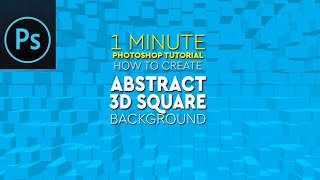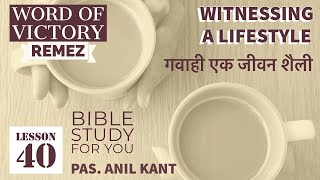Duration 3:5
How To Make Liquid Marble Texture in Photoshop
Published 27 Nov 2018
Today, I am going to show you, how to make liquid marble texture in Photoshop. Double click on foreground color to pick color. Color is R75 G200 B200. Now, use Rectangular Marquee Tool (Shortcut: M) to draw a horizontal shape. After that go to Filter menu and select Render and select Clouds. Again, go to Filter menu and select Liquify... (Shift + Ctrl + X). Select Forward Warp Tool to give texture effect of marble. Brush size is 200. You can press over and adjust texture with Twirl Clockwise Tool and Pucker Tool. Finally, your light colored marble texture is now ready. Please follow steps and its easy way to create marble texture effect. Try yourself to make this kind of effect and see the final results, how do you getting. I hope you enjoy this photo manipulation video tutorial and don't forget to hit the subscribe button for more tutorials. Don't forget to SUBSCRIBE, COMMENT, LIKE and SHARE. SUBSCRIBE NOW: /channel/UCegfLSnZrAH0dVapBFS8qqw Download soft file: https://bit.ly/2V4Eu11 CHECK OUT ALL TUTORIAL HERE: /channel/UCegfLSnZrAH0dVapBFS8qqw CHECK OUT OUR PLAYLISTS: Photoshop Tutorials: For Beginners, Intermediate and Advanced users /playlist/PLt57z8RznlzY0Gsb-eqaqGPPuDQT0sMXS Illustrator Tutorials: For Beginners, Intermediate and Advanced users /playlist/PLt57z8RznlzaadpG98JFKDEUG5CpB1q94 InDesign Tutorials: For Beginners, Intermediate and Advanced users /playlist/PLt57z8Rznlzbq-ni6OfN0M5KY605_UOEI YOU CAN ALSO FOLLOW ME ON: Website: http://www.allfreepik.com Facebook : https://www.facebook.com/allfreepik Pinterest : https://in.pinterest.com/allfreepik/ Twitter : https://twitter.com/allfreepik Google+ : https://plus.google.com/105231155578092789506 #AllFreePik #photoshoptutorials
Category
Show more
Comments - 2